¶ The Interface
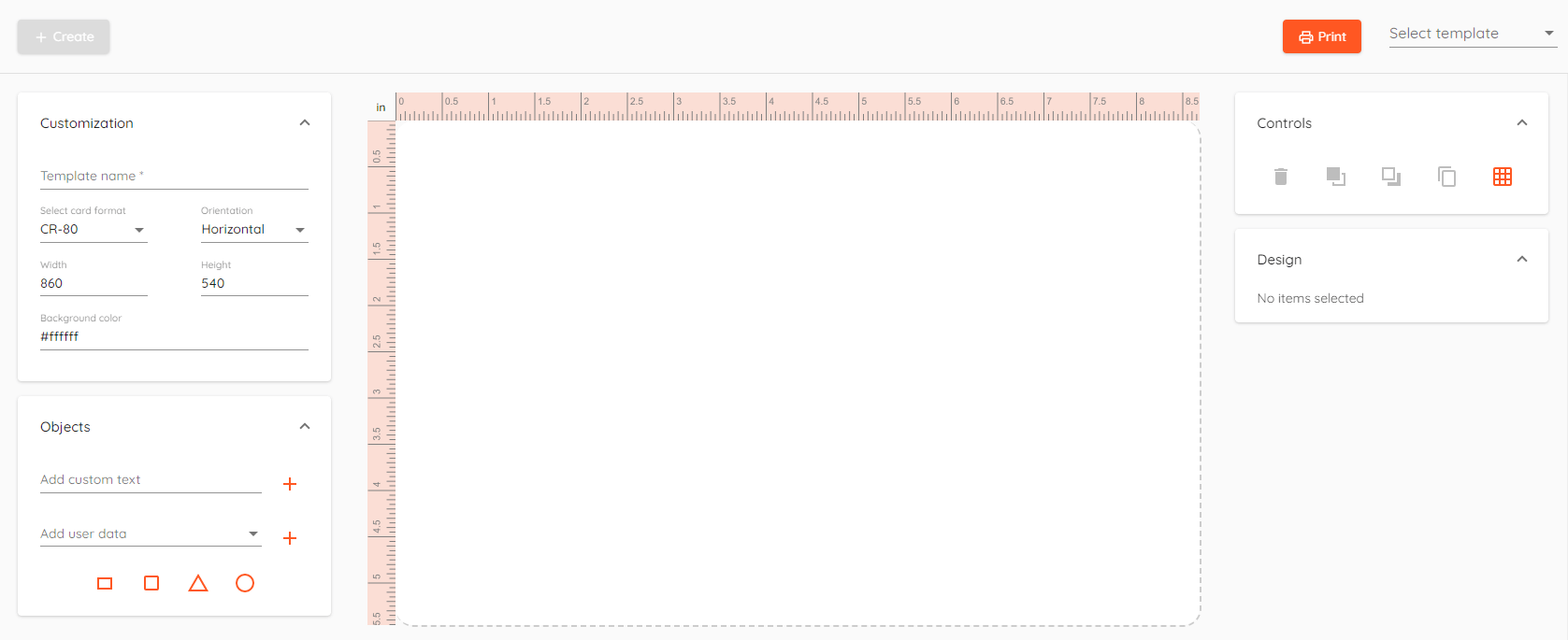
¶ Card Designer
Card designer feature allows you to create custom card designs. When printing, it will automatically fetch user information such as first name, last name, company etc.
¶ Customization
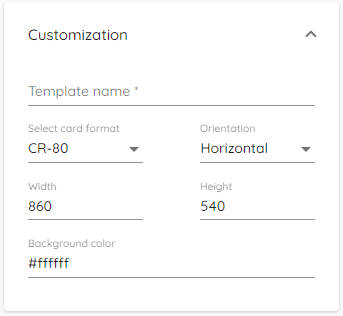
In customization panel you can:
- Template name - Name of template. You can have multiple templates for each card design.
- Select card format - CR-80 and CR-79 are built-in otherwise you can make custom one.
- Orientation - Horizontal or vertical page orientation
- Height - set page height in mm.
- Width - set page width in mm.
- Background color - Change page background color.
¶ Objects
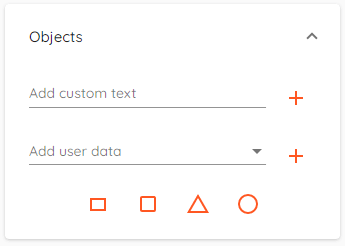
Objects panel allows you to add objects into page.
- Add custom text - add any text to the design.
- Add user data - add user profile data. It will be shown when you head to print page.
- Shapes - In addition, you can add four different shapes such as rectangle, square, triangle and circle.
Following user data is available:
- Profile image
- QR Code
- First name
- Middle name
- Last name
- Phone number
- Employee number
- Company
- Department
- Title
- Additional information
To add custom image you have to Save template first.
¶ Controls
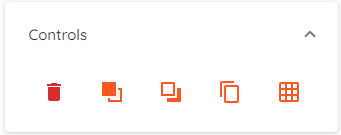
Controls panel allows you to:
- Delete - remove an object from the page.
- Bring forward - put object in front of other objects.
- Send backward - put object behind other objects.
- Clone - will clone selected object.
- Grid layout - Turn on grid layout for easier object placement.
¶ Design
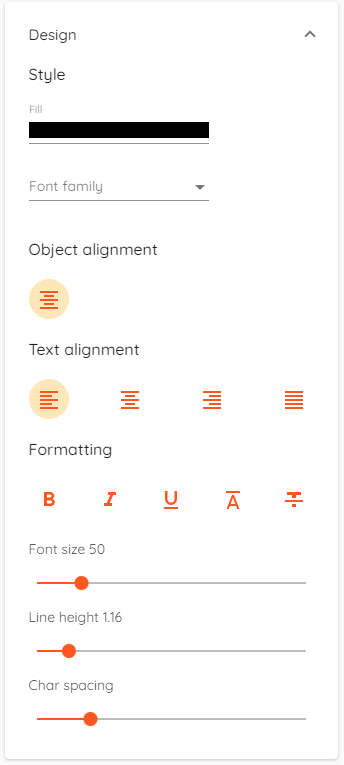
Design panel allows you to customize objects:
Style- Fill - Fill object with selected color. You can change shape or text color.
- Font family - Change font family for text objects.
Object alignment- Center - aligns selected object in the center of page.
- Text alignment - left, center, right, or justified text.
- Formatting - bold, italics, underscore, overline, strike through. Also you can change font size, line height and character spacing.
¶ Card Printing

In Card Designer section on top right corner click Print button to open card printing menu.
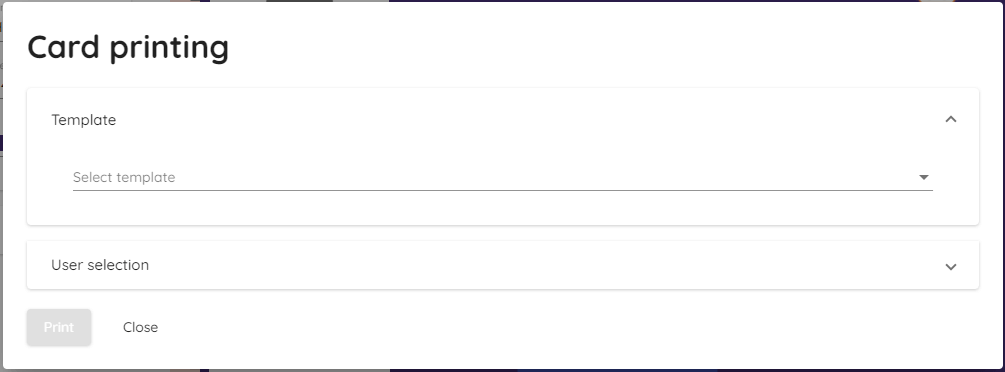
- Select previously created Template you want to use for printing.
- Select Users which you want cards to be printed for.
Click Print button at the bottom left corner of the Card Printing window. Windows print menu will open, select your printer and follow instructions.
Cards can also be printed by going to "Users" menu, selecting user and going to "Identifications" tab. More info here.
QR Code is only printable from User's menu identification tab.