¶ The Interface
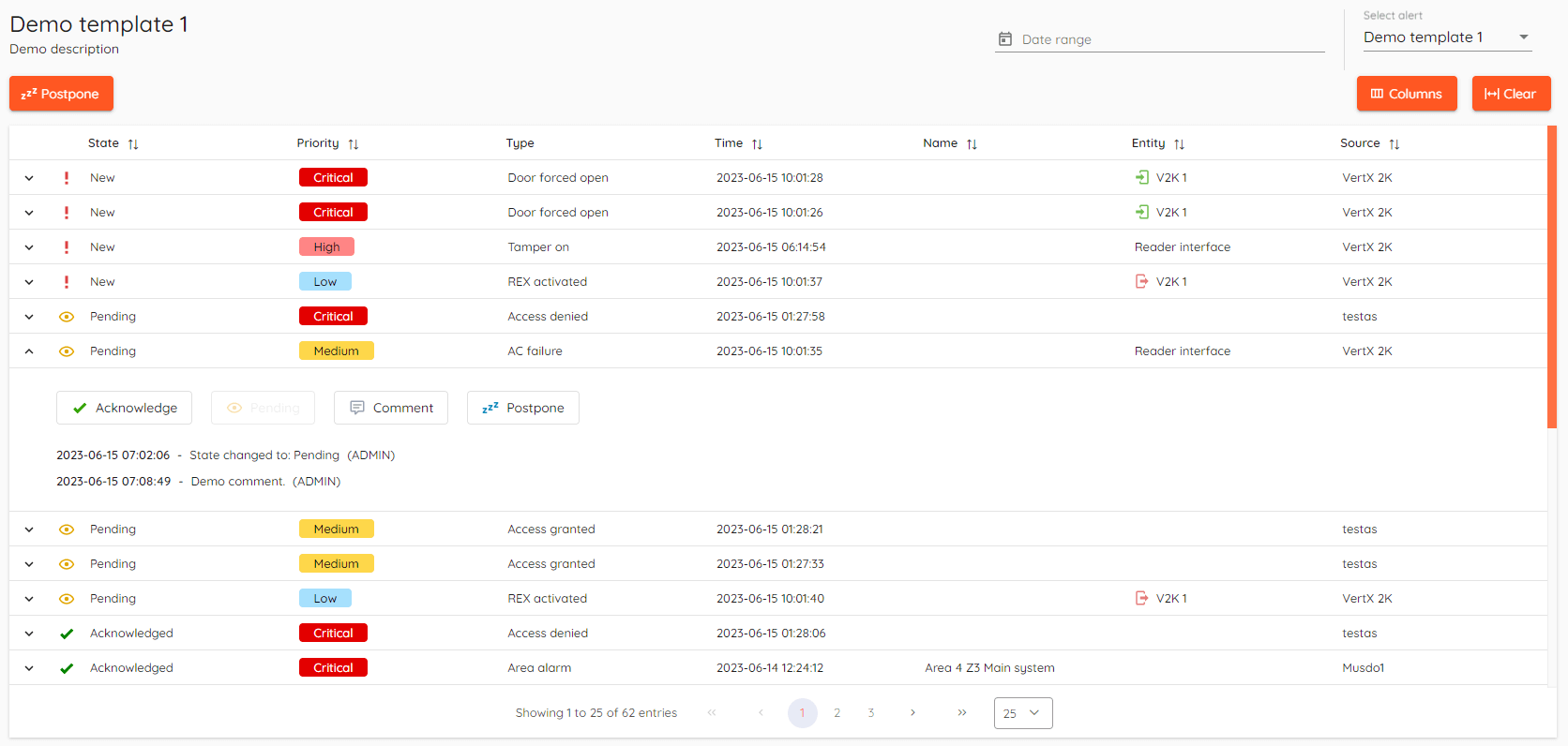
¶ Basics
This page is intended for monitoring Alert events. Alerts are generated for pre-defined types of Events, in order to draw Operators' attention and invoke security procedures, such as checking video of the event, doing a walk-in check, raising system-wide alarm, initiating a lockdown, etc.
Alerts do not affect system Events list - they just highlight the most important ones for the Operators. Alert log with Comments and Operator action information is retained in the system for up to 90 days.
Information on how to set up and configure alerts can be found here.
NOTE: Alert module requires licensing in CredoID.
¶ Main page
All alert events will be shown in this page.
Alert events can be filtered by date by clicking "Date range" in the upper right corner of the page.
You can switch between different created alert templates in the upper right corner of the page.
Clicking on any event opens action menu with options such as "Acknowledge", "Pending", "Comment", "Postpone".

¶ Postpone
Postponed alerts will not generate new alert events.
All alert events can be postponed for set duration of time by clicking ![]() button.
button.
Postpone duration options is in the range of 30mins-24hrs.
Individual events can be postponed by clicking on any alert event, then clicking ![]() and selecting time interval.
and selecting time interval.

When "Postpone" button is clicked it changes to "Resume" button, clicking "Resume" cancels postpone and resumes alert event stream.
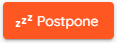
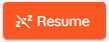
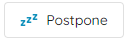
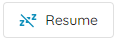
When all events are postponed - message with time until when it's postponed will be shown near the "Resume" button.

When invidual events are postponed - their state will be changed to "Postponed" and there will appear a counter of how many events of the same type were generated while it was in "Postponed" state.
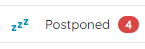
¶ Alert states
- New - newly generated alert, needs operators attention.
- Postponed - alert is currently ignored for a set amount of time.
- Pending - this state is used if verification before acknowledgement is needed.
- Acknowledged - alert has been acknowledged and dealt with, this is final state that cannot be changed.
¶ Sorting
By default, alert events sorting order is by :
- State - New / Pending / Acknowledged.
- Priority - Highest / Lowest.
- Time - New events / Old events.
For example, new events will always be on top of the list, acknowledged events will be on the bottom.
If there is more than 1 new event - higher priority will take the top.
If there is events with same state and priority then it will be sorted by time.
¶ Comments
Click on any alert event to view comment section.
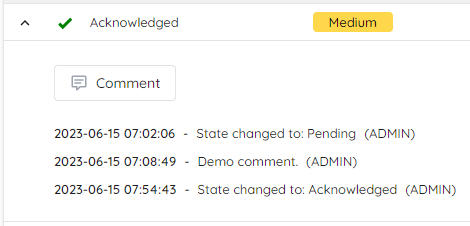
Comment section under every alert event shows who and when changed the alert state.
Operators can leave comments under any alert event, for example - to inform other operators that the alert is currently being dealt with.
¶ View
Columns button in the right top corner allows you to configure what columns you want to see. You can sort, re-order or resize columns of the table to your own liking.
Clear button will reset your customization and set view to default.
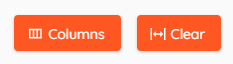
In the middle bottom you can see total count of entries in your system. You can choose how many entries you see per page either it's 25, 50 or 100.
