¶ The Interface
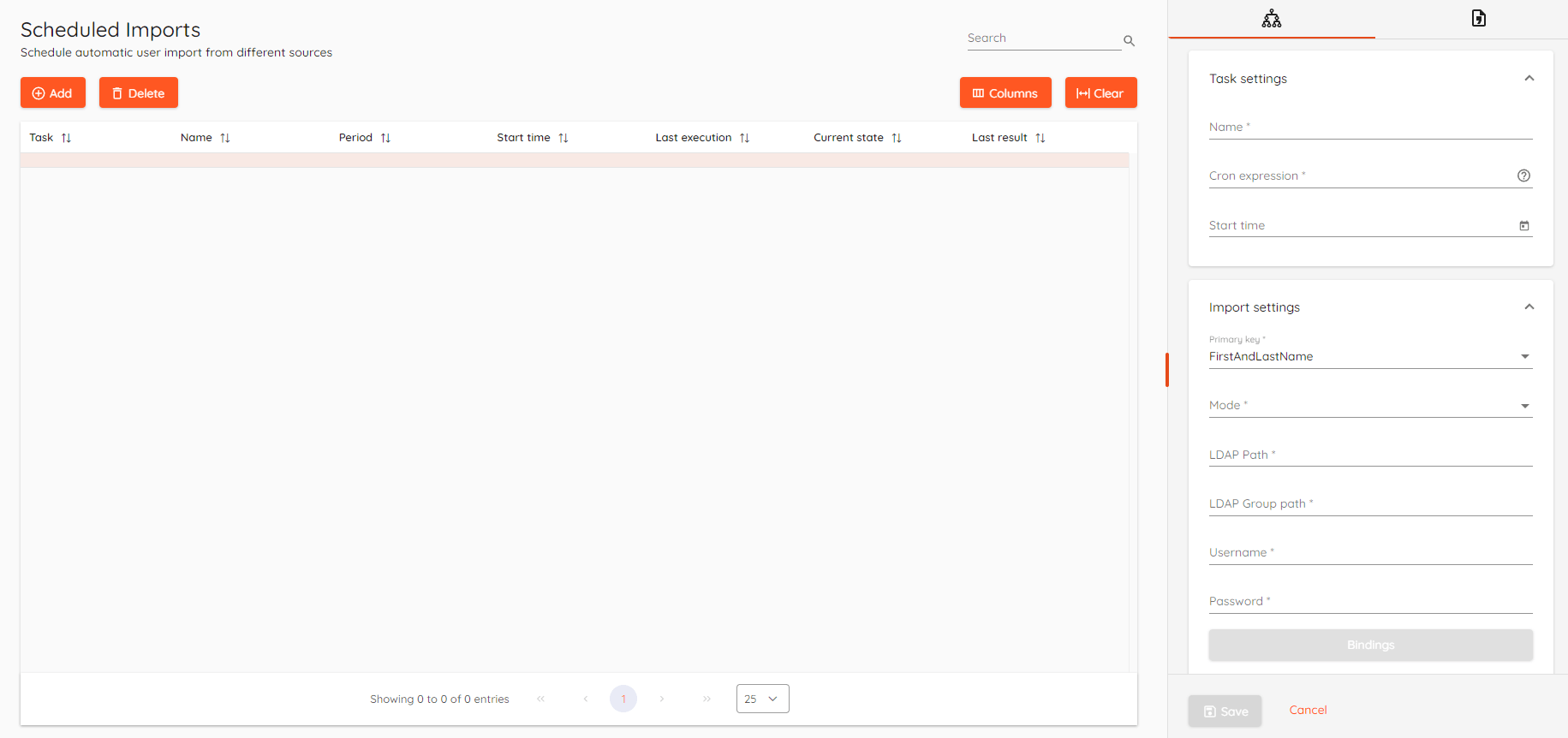
¶ The Basics
Scheduled imports allow you to import users on a scheduled basis. Using Active Directory users can be synchronized - i.e. if user is deleted from Active Directory then it will be deleted from CredoID as well.
CSV and Active Directory are supported as import sources.
Import limitations - up to 8 access levels per user and up to 16 locations per user.
¶ Active Directory
You can import users from LDAP source, mainly Active Directory. Moreover, this will let you pull groups and assign access levels for user entry permissions.
¶ Overview

- Task - Shows task type. It can be
ADorCSV. - Name - Scheduled task name.
- Period - Cron expression of task frequency.
- Start time - First run of scheduled task.
- Last execution - Shows the time of the latest task execution.
- Last result - Results of the latest task. You can hover on the icon for detailed information.
¶ Create a new task
Click the ADD button to start a new entry. On the right side you will see a details window appear.
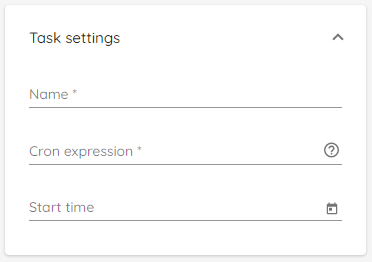
- Name - Unique name for a scheduled task.
- Cron expression - The scheduled imports use a
quartz cron expressionto determine the frequency with which a scheduled task triggers an import job. Enter custom cron expression or use pre-made ones. - Start time - Determines when a scheduled task is started for the first time.
A cron expression is a string comprised of 6 or 7 fields separated by white space. Fields can contain any of the allowed values, along with various combinations of the allowed special characters for that field. The fields are as follows:
| Seconds | Minutes | Hours | Day of the month | Month | Day of the week | Year |
|---|---|---|---|---|---|---|
| 0-59 | 0-59 | 0-23 | 1-31 | 1-12 or JAN-DEC | 1-7 or SUN-SAT | empty, 1970-2099 |
The fields can also contain various combinations of the allowed special characters for that field. For example, the asterisk (*) special character can be used in all fields to represent all values within the field.
For a list of the allowed special characters in each field and for example, expressions, see the Quartz Scheduler documentation
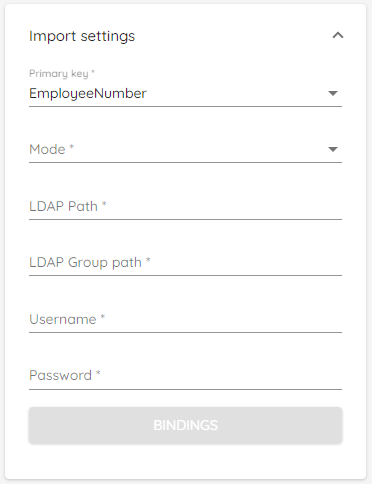
- Primary key - Required field for
primary keyused to identify unique users.First and Last nameorEmployee no.can be used. - Mode - Defines import mode. Can be one of the following:
Overwrite,Append, orSynchronize. - LDAP Path - Connection string that points to users or user groups. It is used to pull users and their attributes from AD. In example:
LDAP://127.0.0.1/OU=Users,DC=company,DC=local - LDAP Group path - Connection string that points to groups. It is used to bind access level to a group member. In example:
LDAP://127.0.0.1/OU=Groups,DC=company,DC=local - Username - Username to login into Active Directory.
- Password - User password to login into Active Directory.
- Bindings - Open dialog window for users and groups attribute binding to CredoID fields.
Mode is a very important setting, proceed with caution.
| Mode | Description |
|---|---|
| Overwrite | Add new users and overwrite existing user data in CredoID. If the user already exists, all data will be updated from import source. |
| Append | Add new users. If the user already exists append identifications, locations, and access levels. Will not remove existing users if they are not present in the source. |
| Synchronize | Same as overwrite with the exception that users are removed from CredoID if they do not exist in import source. |
¶ Bindings
After a successful connection to LDAP source binding dialog will pop up where you can bind user attributes from Active Directory to CredoID fields. Also, it allows you to bind Active Directory groups and their respective members to CredoID access levels.
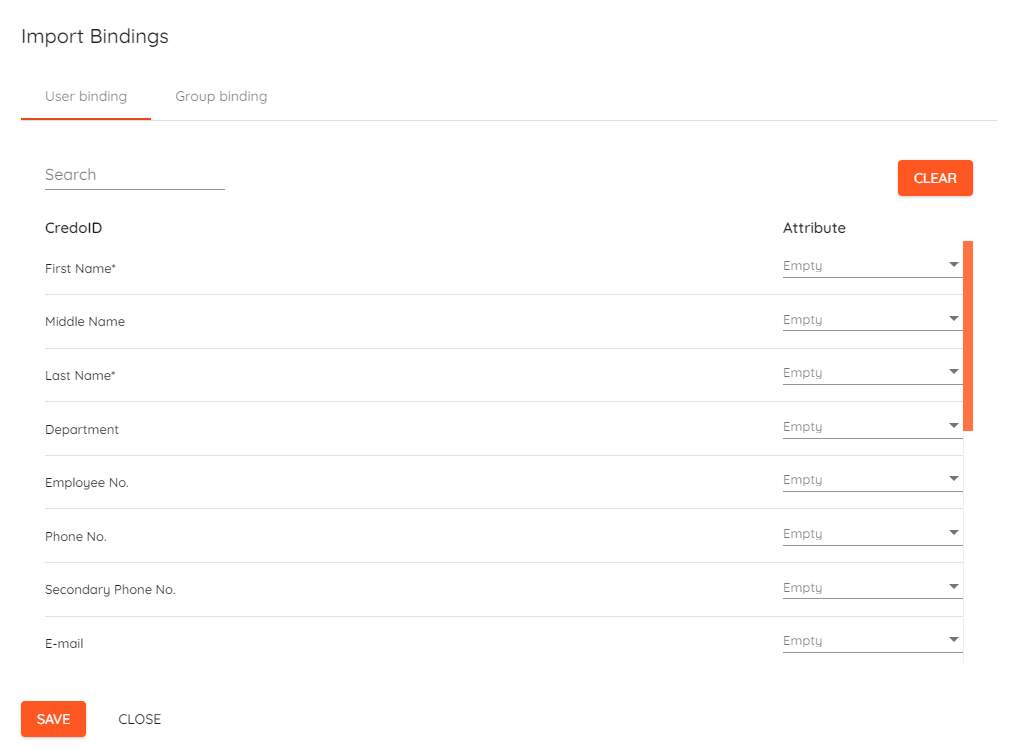
- On the left side under the
CredoIDyou can see all fields that are available to use.Searchallows you to quickly filter our necessary field. - On the right side under the
Attributeyou have a selection field that allows you to bind attributes from yoursourceto the corresponding field in CredoID. The selection field has search functionality as well to quickly filter attributes fromsource. Clearlets you clear bindings and start over.
Default location "Main location" will be used if the attribute field is empty.
"Activation date/Expiration date" fields have to follow ISO 8601 date and time standard.
Identification(s) field can be multi-value and must follow one of the following formats:
- JSON string
{
"CardNumber": "12345",
"FacilityCode": "10",
"VisibleNumber": "12345",
"CardFormatBits": 26,
"PinCode": "1234",
"LicensePlate": "MDP123"
}
- Unicode string
cardbits_facilitycode_cardnumber_pin
26_10_12345_1234 as an example. If you are not using PIN code the value can be 0.
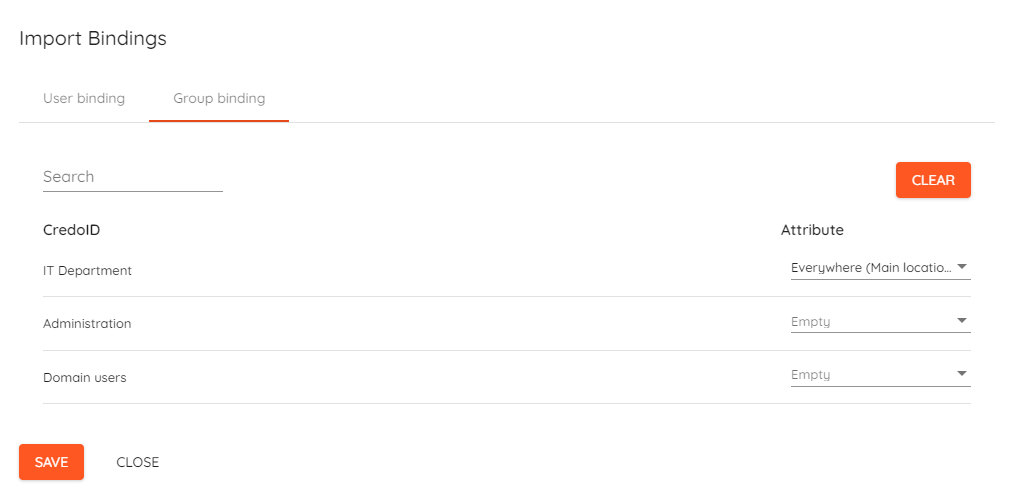
- On the left side under the
CredoIDyou can see all the groups from Active Directory that are available to use.Searchallows you to quickly filter our necessary field. - On the right side under the
Attributeyou have a selection field that allows you to bind access level from CredoID to the corresponding group from Active Directory. The selection field has search functionality as well to quickly filter access levels from CredoID. Clearlets you clear bindings and start over.
¶ Save
After successful configuration, click on the "Save" button and a new task should appear in the list.
You should see "Last result information after the first task execution.