¶ The Interface
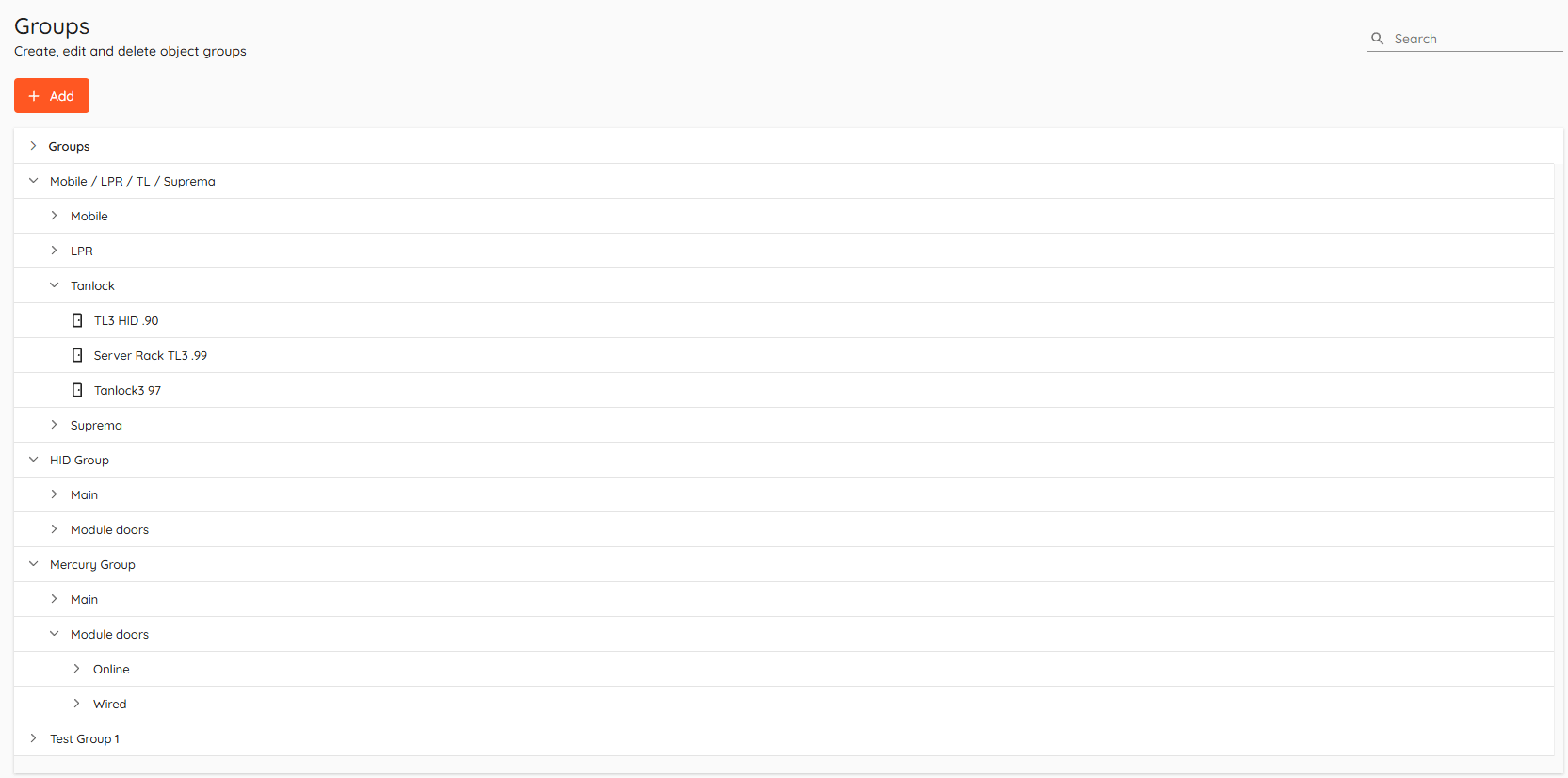
¶ Basics
Groups helps with configuring objects within a group, eliminating the need to configure each object separately.
¶ Creating a group

To create a group - click "Add".

Enter name for group, assign objects to it and click "Save".

Group will appear in a list, additional buttons will appear when hovering mouse in groups row.
- Create
 - add a group within a group (subgroup).
- add a group within a group (subgroup). - Edit
 - add or remove objects from a group.
- add or remove objects from a group. - Delete
 - remove a group.
- remove a group.
¶ Removing a group
To remove a group - hover mouse over a groups row and then click  . Dialog with 2 options will open:
. Dialog with 2 options will open:
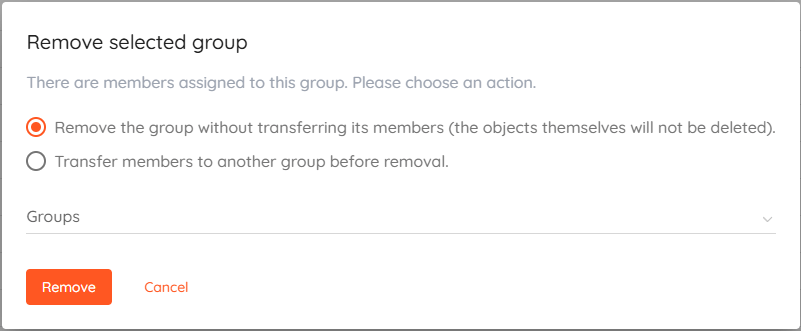
Selecting first option will delete the group. Objects will be ungrouped, but will not be deleted.
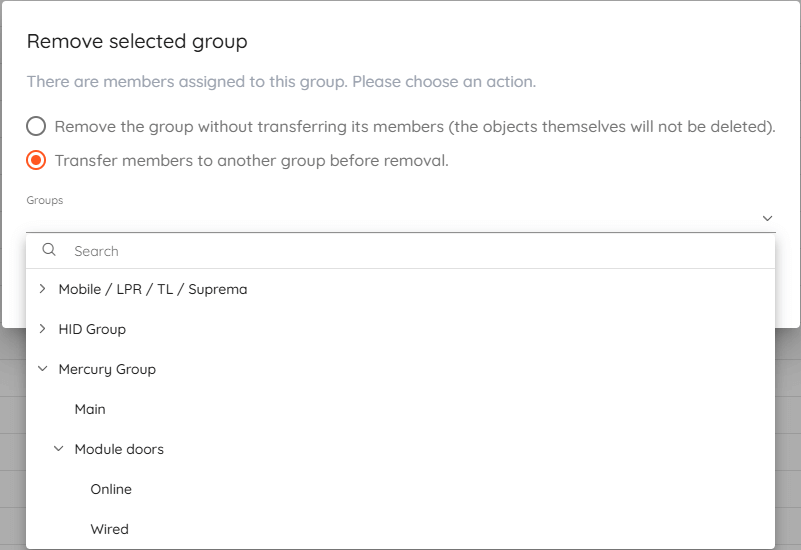
Selecting second option will delete the group and move objects to another group or a subgroup that you select from the list.