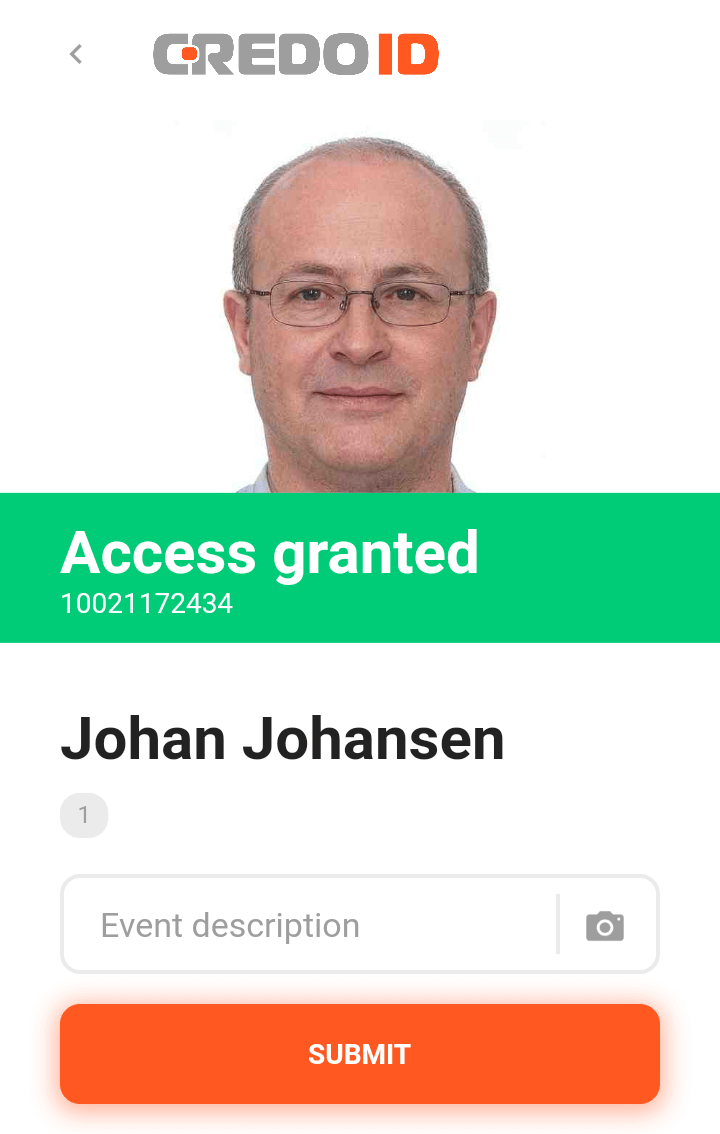¶ CredoID Checkpoint
In this section we will cover how to connect mobile device to CredoID access control system using "CredoID Checkpoint" app.
"CredoID Checkpoint" is a companion application for CredoID access control system. It enables reading diverse ID’s – access cards, badges, tokens, QR and bar codes – on compatible mobile devices, and checking whether ID carrier has valid access rights in the main CredoID system.
¶ Download the app
"CredoID Checkpoint" app can be downloaded from Google Play Store.
Download link
¶ Establishing a connection with CredoID
To establish a connection with CredoID - firewall inbound rule must be created. You can read here how to do it.
If you already have allowed required ports through firewall on your machine - open the app.
¶ Running the app for the first time
Fill in the required details - IP Address of the machine that is running CredoID service and port for mobile application (default is 58032).
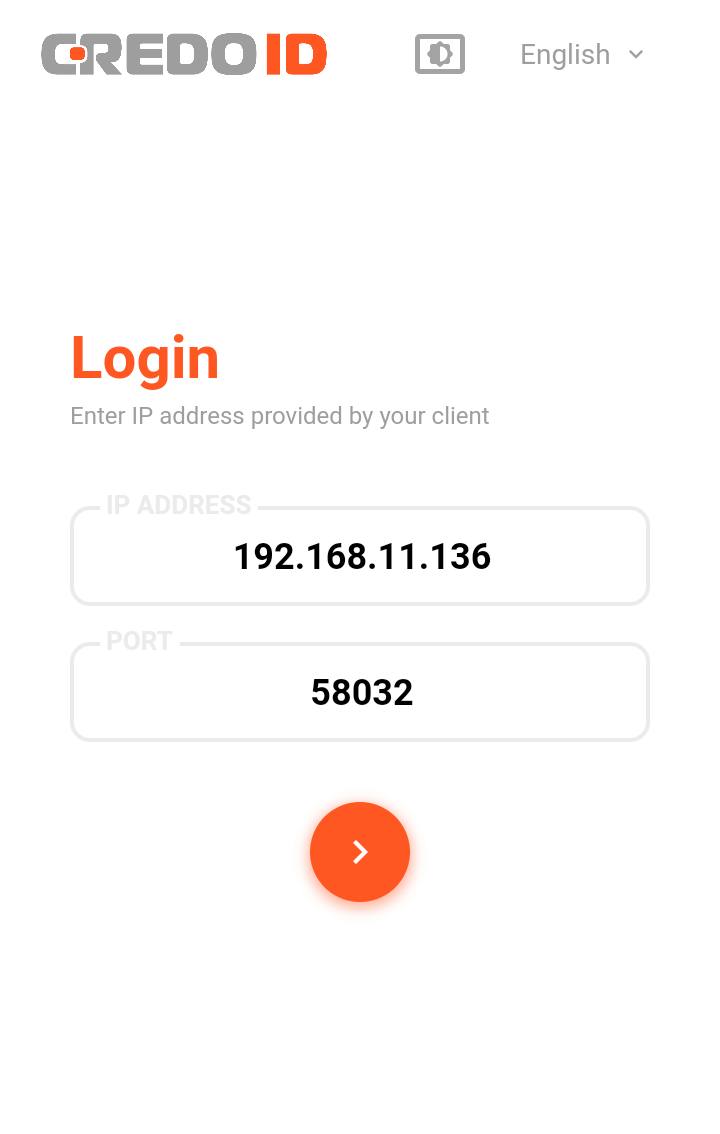
Next step requires your credentials that are used to login to CredoID.
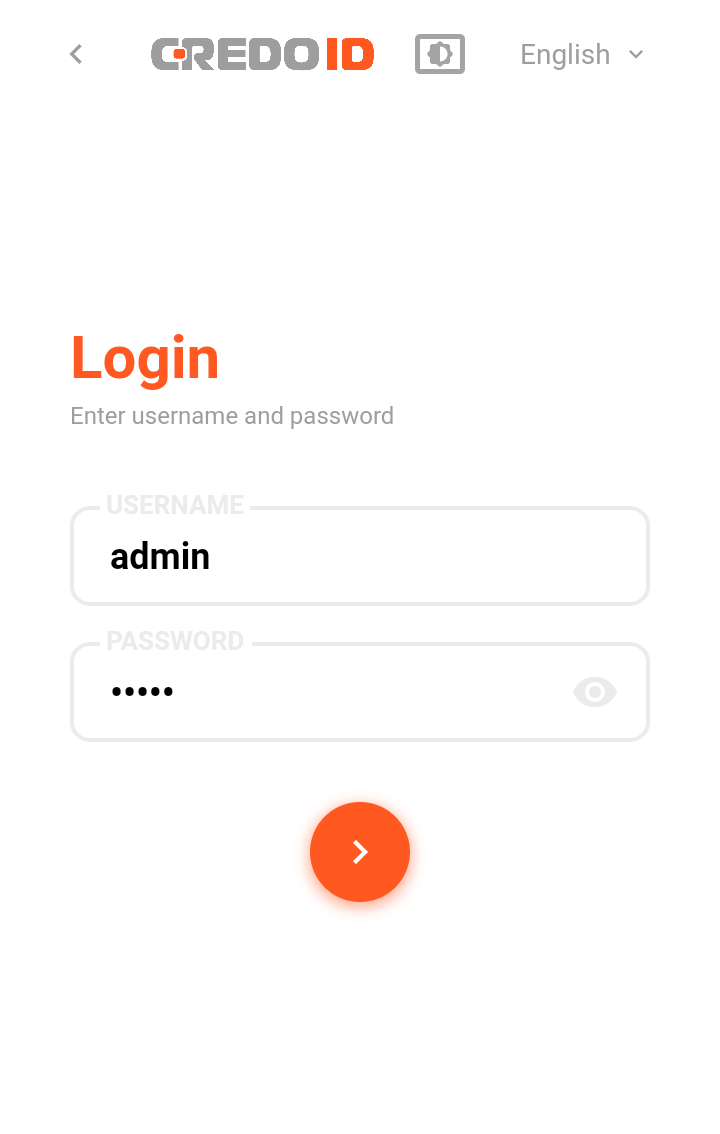
Trying to connect for the first time you will get this message:
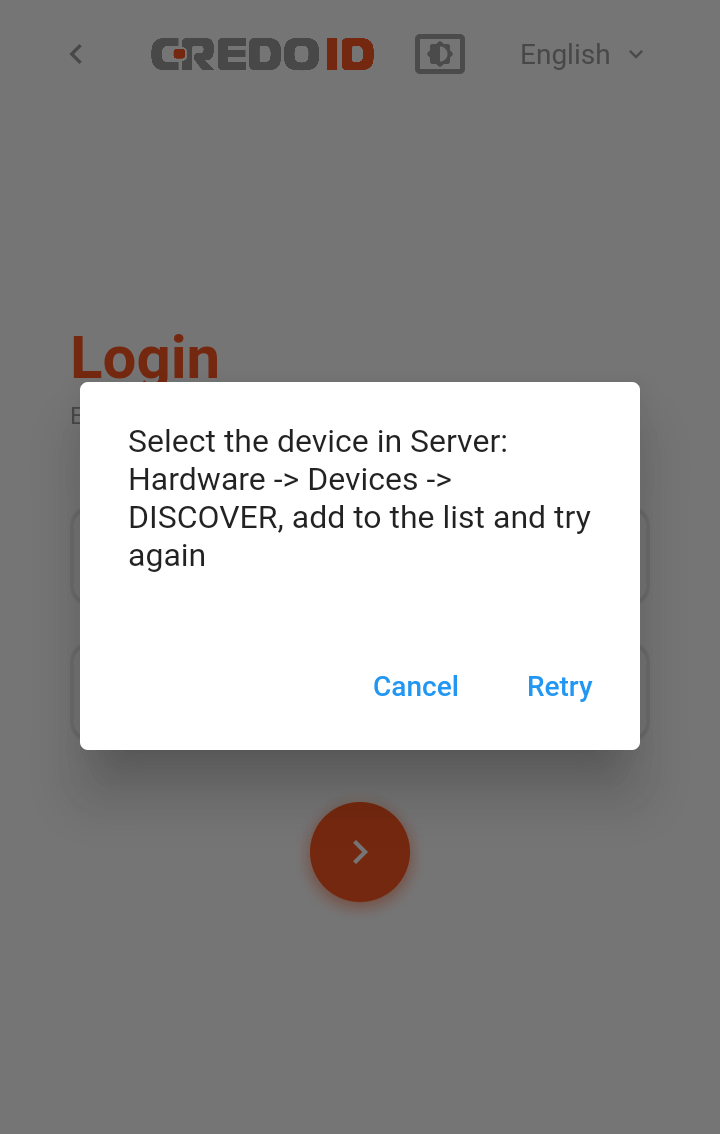
You can click "Retry" after completing the next step.
¶ Adding device from "Discover" list
Navigate to "Hardware" -> "Devices" tab. Device should appear in the "Discover" list after the first attempt to connect.
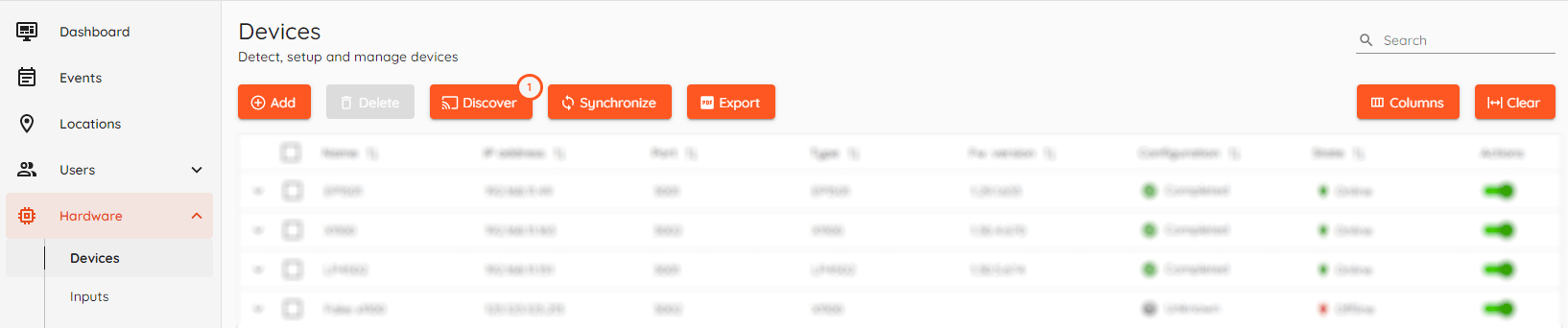
Click "Discover" button.
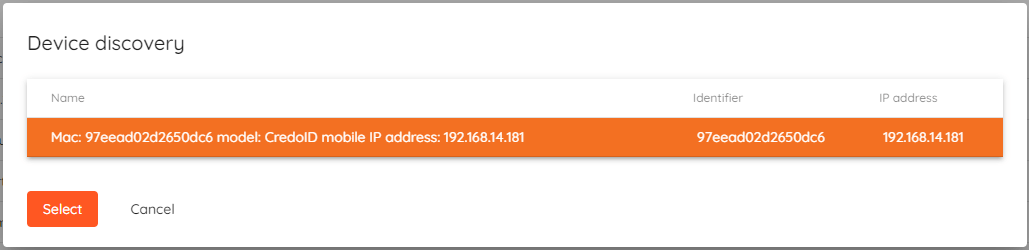
Select mobile device from the list and click "Select":
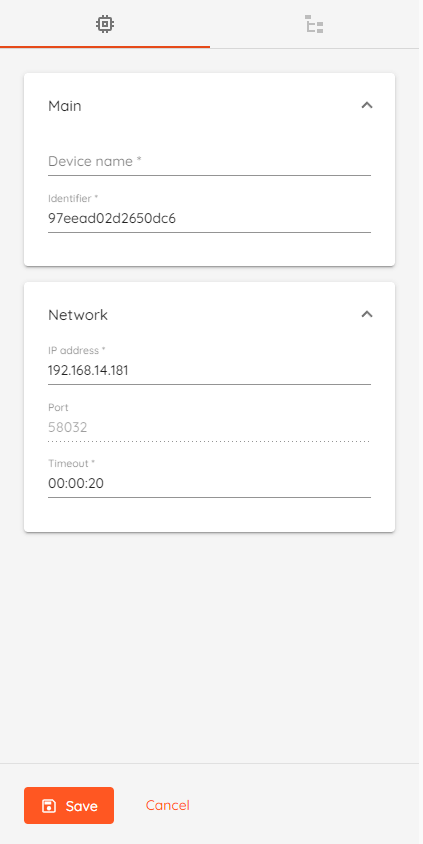
Enter device name and click "Save".
Now your mobile device can connect to CredoID.
¶ Adding mobile doors as access point
Navigate to "Access Points" -> "Doors" and click "Add".
Enter name and move on to "Entry reader" settings.
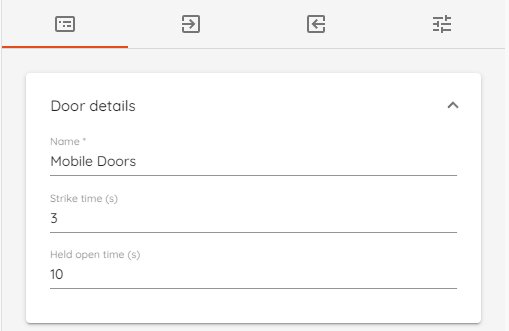
Select "Door device type" as "Reader".
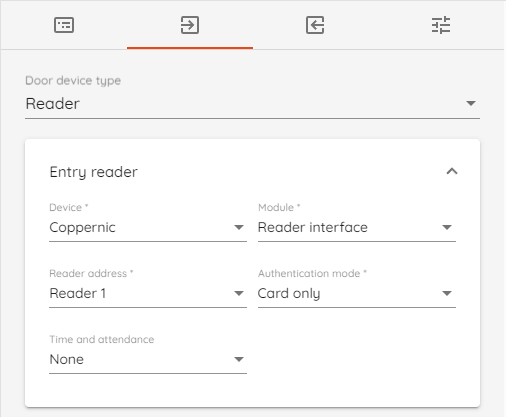
- Device - Select your mobile device.
- Module - Only available option is "Reader interface".
- Reader address - Typical setup is "Reader 1" for "Entry".
- Authentication mode - Only available option for mobile reader is "Card only".
- Time and attendance - Designate reader as "Clock in" or "Clock out" device.
Moving on to "Exit reader" settings.
Select "Door device type" as "Reader".
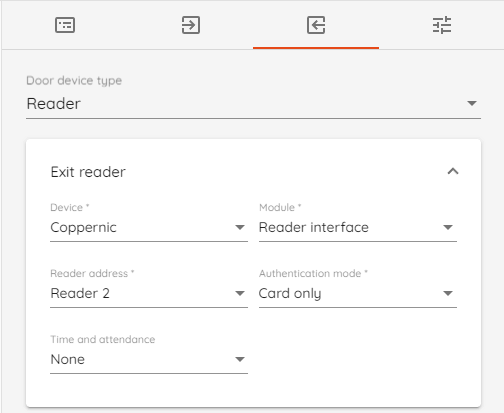
- Device - Select your mobile device.
- Module - Only available option is "Reader interface".
- Reader address - Typical setup is "Reader 2" for "Exit".
- Authentication mode - Only available option for mobile reader is "Card only".
- Time and attendance - Designate reader as "Clock in" or "Clock out" device.
Click "Save".

Your device will need to be synchronized with CredoID.
Click on the snackbar that says "Devices pending changes" and then click "Synchronize all".
¶ Using your mobile device as a reader
After device has been added to CredoID and access point is set up - mobile device can be used as a reader.
To read cards - select "Card reader" option.
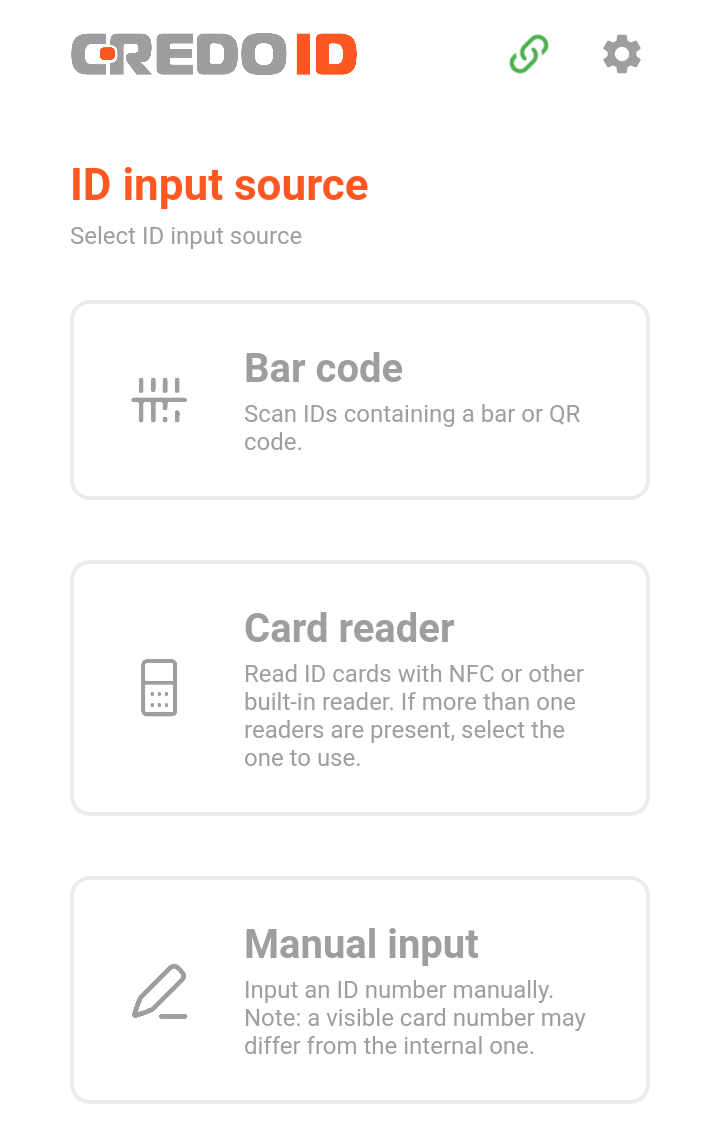
If you have configured both entry and exit readers you can select either to "Check in" or "Check out".
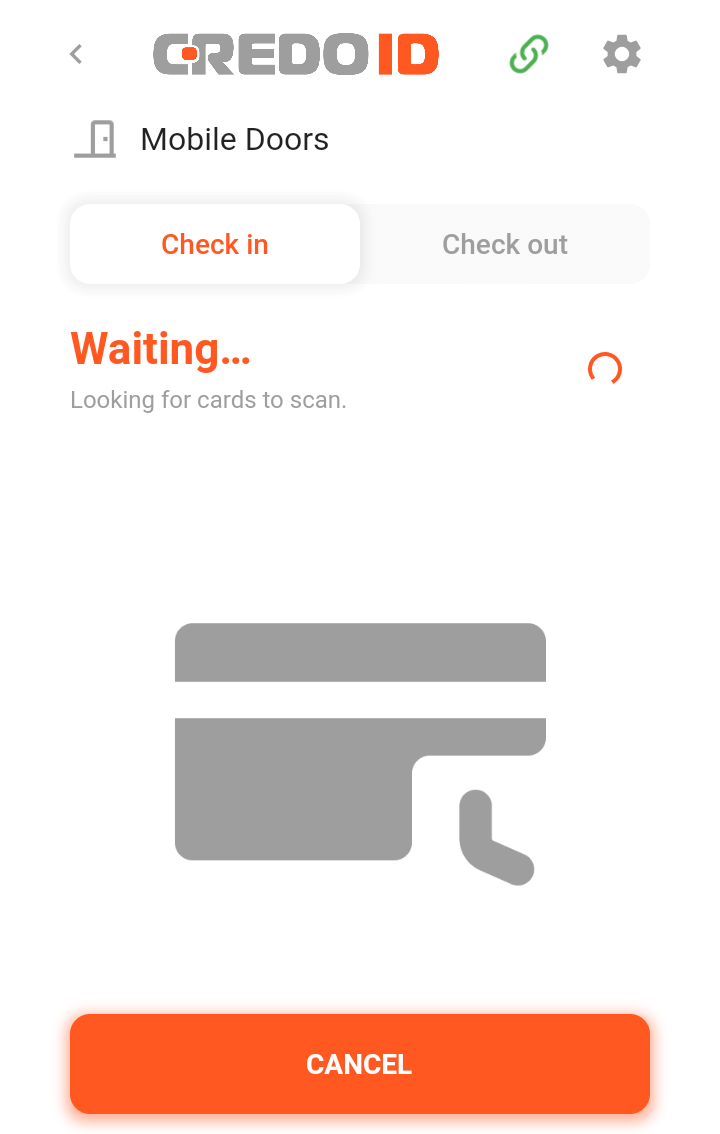
After swiping the card you should get "Access granted" event. You can add additional event description before submitting it to CredoID. Auto-submit can be turned on in mobile app accessibility settings.