¶ Controller configuration
In this section we will cover how to configure Azure BLU-IC2 device and use it with CredoID.
¶ Host communications
The BLU-IC2 connects to the Host monitoring software/station over the network. This connection is what is used for system configuration and monitoring. If the connection to the Host is not available, events and other messages will be stored in the memory buffer on the BLU-IC2 and will be transmitted once a Host connection becomes available.
By default, Network Interface is set to DHCP with IPv4 enabled and IPv6 disabled.
If the network in use is equipped with a DNS server, the BLU-IC2 can be accessed using the device HOSTNAME. The Hostname is printed on a label on the SOM module of the BLU-IC2
¶ Web Configuration Interface
The BLU-IC2 is equipped with a web configuration interface that allows setting various configuration options such as network, email and system state.
In order to access the configuration pages, enter the Hostname or IP address of the BLU-IC2 into a web browser in the format: http://IC2-0100001 or http://192.168.0.2
The webpage will prompt for a user and password. The default credentials are case-sensitive.
- Username: admin
- Password: (last six characters of MAC address)
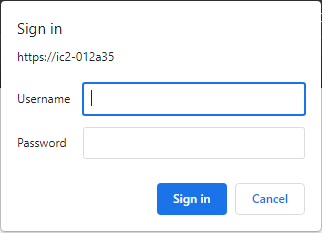
The password should be changed after the first login to prevent unauthorized access. Once login is
successful, the status page will be displayed.
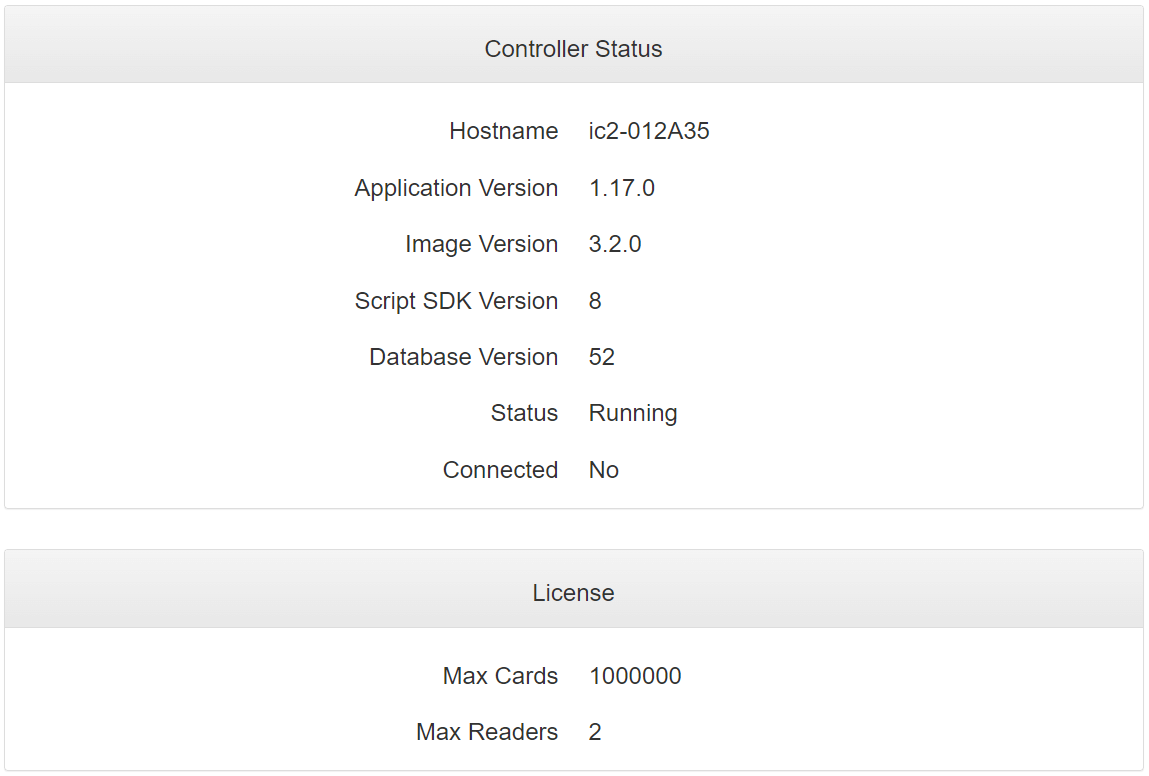
Configuration options can be accessed by clicking on the menu items at the top of the screen.

¶ Network configuration
This section is for configuring device network settings.
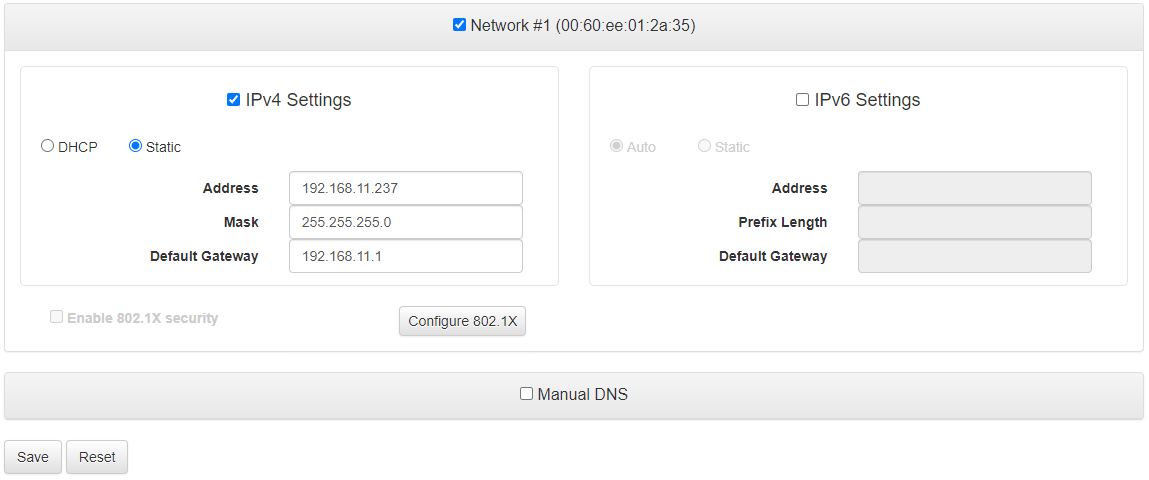
- IPv4 Settings - This section provides configuration for IPv4 protocol which is commonly used by internal networks. Selecting the checkbox next to the label will enable the protocol on this interface.
- DHCP/Static - If DHCP is selected, the interface will obtain an IP address from a DHCP server on the network. If there is no DHCP server available or manual IP configuration will be used, select the Static option.
- Address/Mask/Default Gateway - Manual configuration parameters for network address if static address is used.
- IPv6 Settings - This section provides configuration for IPv6 protocol. Selecting the checkbox next to the label will enable the protocol on this interface.
- Manual DNS - If selected, this option allows configuration of DNS servers.
- Reset - If reset button is clicked, all previously entered values will be erased and values will be set to default.
¶ Services configuration
This section is for configuring device services settings.
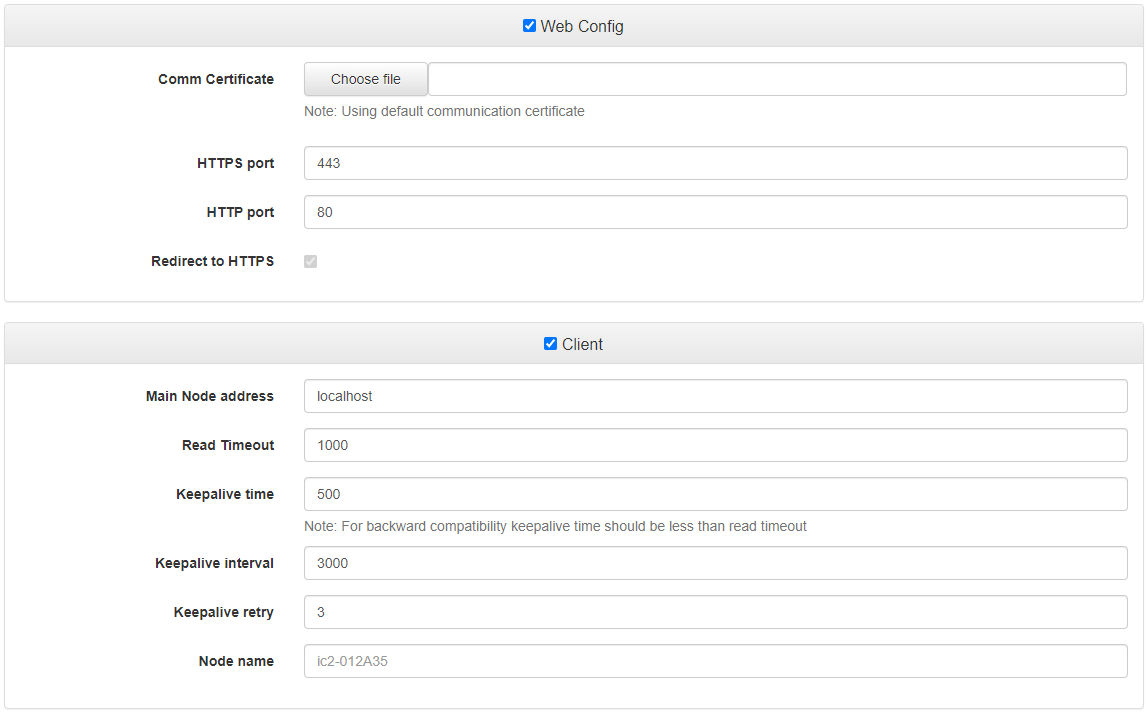
-
Client - When selected, this will enable the Client Service on the BLU-IC2 in order to control local readers. Typically, this option should be enabled.
-
Main Node address - The Hostname or IP of the controller that is serving as main node. If the BLU-IC2 itself is serving as main node, then this will be set to 'localhost'.
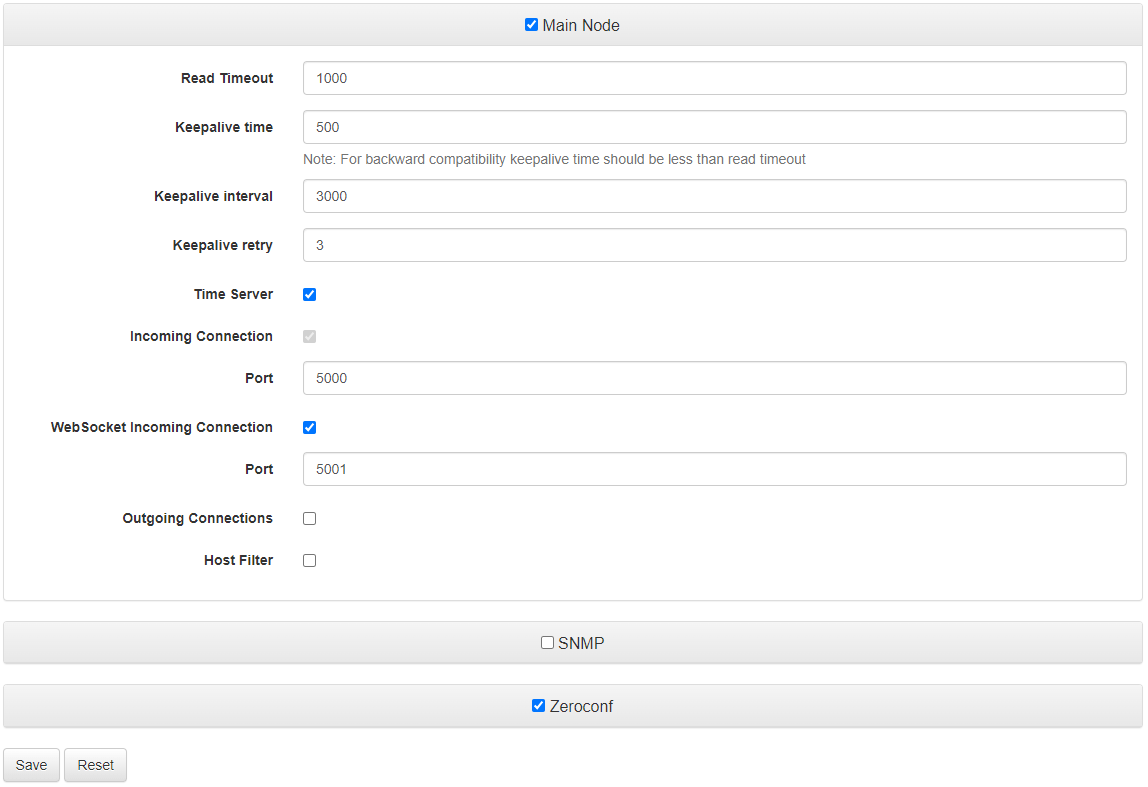
-
Main Node - When selected, this will enable the main node Service on the BLU-IC2 in order to allow connection from client node devices. This option is typically only enabled for one IC2 within a cluster.
-
SNMP - If enabled, the IC2 will provide standard Simple Network Management Protocol information that can be browsed by an SNMP MIB browser or other system that uses SNMP.
-
Zeroconf - must be enabled to make BLU-IC2 discoverable and visible to a Bonjour Browser
-
Reset - If reset button is clicked, all previously inputted value will be erased and values will be set to default.
¶ Azure with CredoID
This section explains how to setup Azure device with CredoID.
¶ Adding device to CredoID
Currently CredoID can't discover Azure device automatically, but it is possible to add it manually.
- Navigate to "Hardware" -> "Devices" tab.
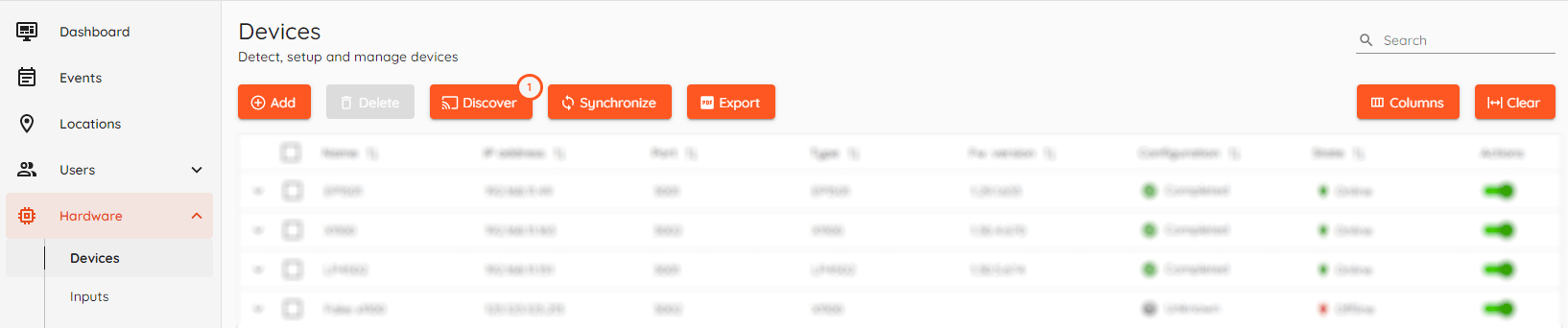
- Click "Add" button and select Azure BLU-IC2 device.
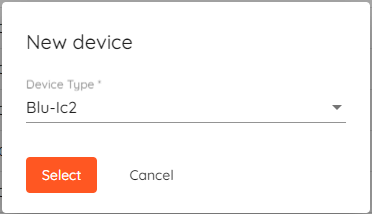
- Fill in details for your device.
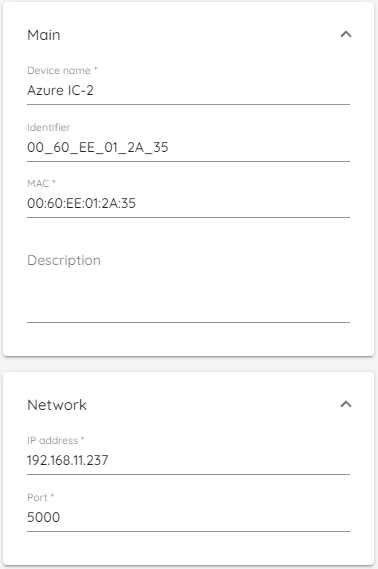
- Device Name: Type unique name for device.
- Identifier: Device identifier, generated by CredoID
- MAC: Device MAC address.
- IP Address: IP address for of the device.
- Port: 5000
- Click "Save" button. After saving - device should come online in a few moments.