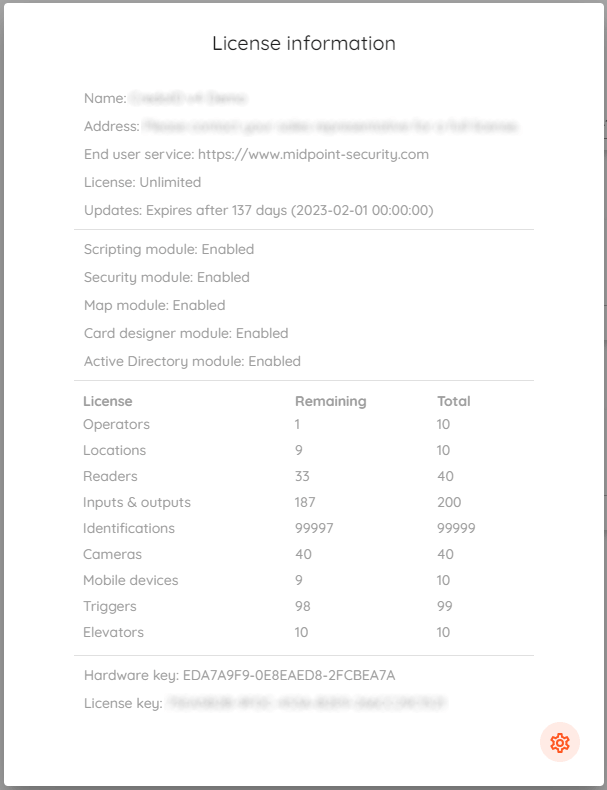¶ Licensing
CredoID is licensed by separate entities and modules. You can buy basic CredoID package and separately get entities or modules according to your needs.
Every purchased license is lifetime.
You get free 1 year updates with every purchased license which can be extended later.
Entities:
- Readers
- Locations
- Inputs & Outputs
- Cameras (requires presence of compatible VMS, such as Digifort or Lensec Perspective VMS, licensed separately)
- Mobile devices
- Elevators
Identification count is not limited and you don't need to buy it separately. It will be set to 99,999 with any license.
Modules:
- Scripting module
- Security module (includes ASB CCS MusDo intrusion alarm support)
- Alerts module
- Map module
- Card designer module
- Active directory (scheduled imports) module
- Triggers module
Triggers are limited to 100 by default, but can be lifted by request. They are not licensed as entities, it's a single module purchase.
You can order license by contacting Sales directly.
¶ Local License Activation
Every license is fixed and hardware ID is used to determine a particular host. Although license is static, you can always ask support team to re-issue license if you are planning to migrate or change hardware.
Where high availability is required, we offer a second, 1:1 equivalent, license at 50% discount for redundancy / failover setups.
CredoID will ask you to activate license on the first launch.
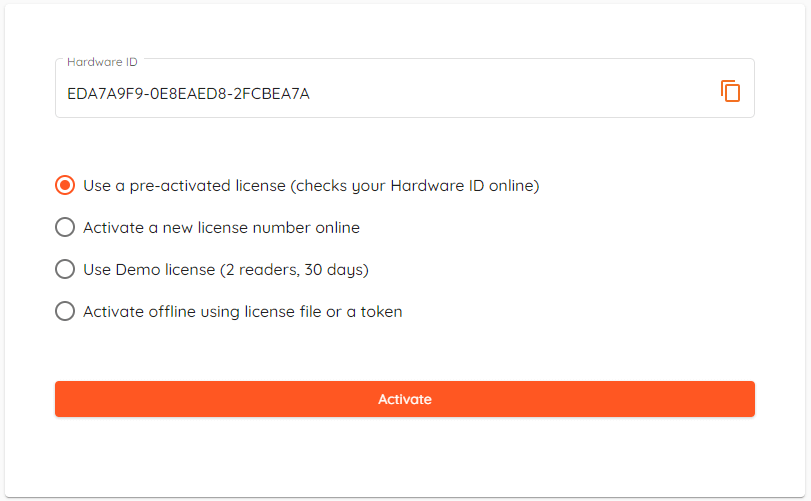
- Use a pre-activated license : Use this option if you reinstall CredoID and already have existing license. It doesn't require license key if hardware ID remains the same.
- Activate a new license number online : This option is used when you buy a new license and receive a key from our sales. Activating license will tie it to current
hardware ID. - Use demo license : You can activate 30 day demo license which includes all available modules and allows you to use 2 readers and 100 identifications in total.
- Activate offline using license file or a token : Alternative option when CredoID is hosted in closed environment. Send
hardware IDto our support or sales team and they will get back to you with license file for offline activation.
¶ Volume License Activation
This CredoID Volume Licensing Service is specifically designed and intended for use in virtualized environments. It is not recommended for use in other settings or configurations, and doing so may lead to unexpected outcomes or system failures.
Furthermore, only individuals with a thorough understanding of Windows system administration and an in-depth knowledge of networking should deploy or manage this service. Failure to adhere to this recommendation can result in improper installation, compromised system performance, potential data loss, and other risks.
-
Install and run CredoID
a) If it's the first time running CredoID -> CredoID will ask you to activate license on the first launch, after logging in.
b) If you already have CredoID running -> Log in, click
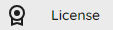 button on the bottom of left side menu and then orange cog
button on the bottom of left side menu and then orange cog  in the bottom of the license information window.
in the bottom of the license information window.
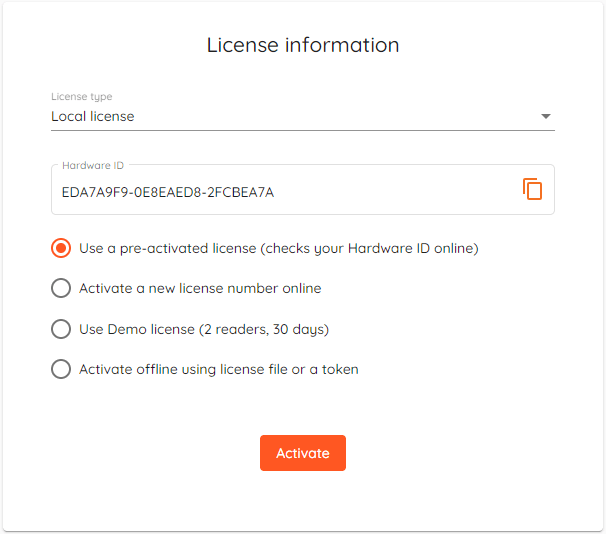
- Change License type to "Volume License".
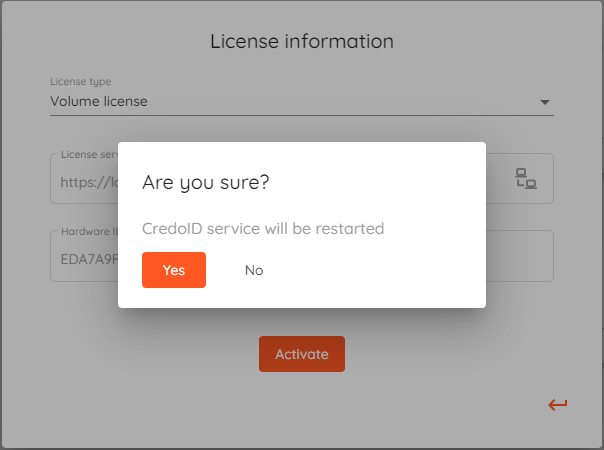
Service will restart and you will be presented with "Volume license information" window.
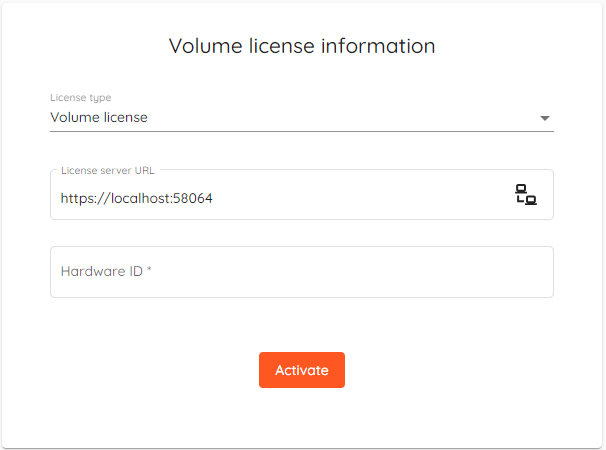
-
License server URL - Enter URL address of the machine that runs Volume Licensing Service.
-
Click "
 " to check and establish connection with licensing service.
" to check and establish connection with licensing service. -
Hardware ID - Enter one of our given keys.
-
Click Activate.
Make sure that system has firewall rule for specified port (default 58064) to allow incoming connections.
¶ Information
After activation, you will see License information window.
It contains various information, such as Updates expiration date, enabled modules, total and remaining entity count and current hardware and license keys.